It has certainly been fun re-acquainting myself with the AmigaOne A1222 and catching up on what I have missed in 2025.

Turns out I missed out on some great things - for starters with AmigaOS 4.1 we can now AirPrint PDF's graphic files and text documents from the A1222 over the network to modern printers!
We also now have the ability to read and write ADF files using a real USB floppy drive using drawbridge and WaffleCopy professional software under AmigaOS 4.1!
I also take a look at GoVD virtual desktops, MediaVault and RNOPDF under AmigaOS 4 on the A1222. Let's get started!
First though, some housekeeping and my response to some comments from you, the readers!
I wanted to first thank everyone who has left kind and constructive comments on my posts - both here and on Facebook. I really genuinely appreciate your feedback - more than you can possibly know.
So you are all aware, I have moderation turned on for all comments on my posts. This is due to the amount of spam and scam link comments I get on my posts.
So it means I have to review all comments before they can be published to the blog. Because I am in Australia, comments left from late afternoon in UK/EMEA and during the day in the USA are usually reviewed within 24 hours and then approved/rejected by me.
I don't have a team of moderators or anyone else helping for that matter.
It's all me, so I appreciate your patience if your post doesn't appear straight away - please know that you don't need to submit it multiple times. I promise I do read them all and approve asap, assuming it is not spam, overly abusive (yes it does happen) or spyware/scam links.
I read all your comments, but rarely have time to respond in person - I wish I did! Often the comments need more than a one line answer, or require me to show images in the comment, which this blogger hosted website doesn't allow.
So, today in addition to looking at new software, I will respond here to some of the comments made in regards to my previous A1222 blog post.
Thank you to the person who confirmed the DeepL French translation works as expected from English to French! I can't read French sadly so I have to rely on a native speaker to tell me!
I also had some feedback from a previous blog post that I didn't talk about streaming audio, MP3 and FLAC playback on the A1222. I will address that right here and now - it does all of them.
Here is AmigaAmp on the A1222 playing some recent music I bought from talented artists on Bandcamp in FLAC format:

You can use TuneNet (included with the A1222+) or AmigaAmp to play FLAC, MP3, MOD files and more.
AmigaAmp also allows for streaming audio from Internet Radio stations, and Podcasts. When used in conjunction with AmigaOS 4 software like MediaVault (available on os4depot.net), you can search for your favourite genre and it will return available streaming services to choose from.
Below I used MediaVault to search for Trance music which is one of my favourite genres of music to listen to - I selected a local Australian streaming radio service based in Sydney, which then opened in AmigaAmp when I clicked on the Play icon on the right preview pane in MediaVault:

With a seperate MediaVault script, it is apparently possible to save the audio streams as MP3 files on your A1222. I haven't tried it myself yet, but I imagine for podcasts this is especially handy.
I will mention though that in my testing the real-time graphical VU meter on AmigaAmp does slow down the responsiveness of AmigaOS 4 for some reason when playing back any audio files. I turn it off and it works fine after that.
Note that internet audio streaming also slows down the AmigaOS GUI on the A1222 - it still works though. This slowdown doesn't happen on the X1000 and X5000, so I assume it is related to the SPE FPU functions since the AmigaAmp software is not SPE patched? Not sure.
The author of Ignition, the spreadsheet software I talked about in my last post mentioned that there is an instruction set I need to follow to add the Microsoft Excel XLSX add-in import function into Ignition. That is why I couldn't see it in the application after installing the XLSX add-in.
Thanks for mentioning this - I didn't realise this.
I went back to the original Ignition XLSX-addon archive, and sure enough there is a PDF document that has some German language screenshots with some minimal English on how to get the add-in to work.

Having English screenshots would make this process a lot easier, since sadly I can't read German at all, and I had to use the icons and a translator app to line up the German language options with the English in the actual program.
Actually, in my opinion the installer should just add the configuration into the program rather than having to do it yourself...it is a bit messy and the ODS AddOn does have this configuration in Ignition without doing this manually.
The instruction PDF does not appear to be installed along with the Excel Addon, and nowhere in the installer program does it tell you that you need to do this process in order for the add-on to work.
For the author if they are reading this, I would recommend to fix the need to do this configuration at all for the AddOn, or if not possible to fix it, then to provide clear instructions in the installer that a post install manual configuration step is necessary.
For anyone else, who like me is trying to get this addon working in Ignition who can't read/speak German, I show the things you need to do below, in English.
After the Addon is installed, run Ignition. From the configuration (Preferences) option (which is in the right click top menu), double click on Commands under Global preferences:
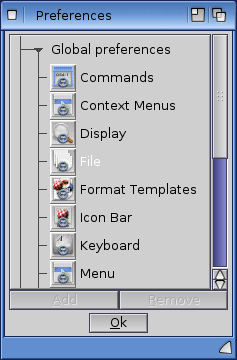
This will then show a series of Commands - if you scroll down you can see several Import/* options shown, but Excel is not there yet. We need to create it, so click on the New button to define a new command:

From the Define command window that appears we need to enter the name in the Name field, which should be Import/Excel. Make sure to hit enter at the end of typing it in. Ignore the icon section unless you really want one...I didn't bother.

Click New in the Commands section. The command to run is shown in a drop down menu list on the right side of the Commands section. You want the LOAD REQ NEW one...actually it has other text in the title that you need to edit once you have selected it.
I gave up on selecting it though, as for some reason it was very hard to actually scroll through the drop down list. You can just type in the command manually in the drop down list field, which is what I ended up doing.
I show what the command needs to have in it: LOAD REQ NEW TYPE=xlsx
Press Enter after entering it. It will then show the command in the left Commands window. I also entered explanatory text into the Help text field - you don't have to, but I thought it looked better!

Click on OK to then save the command. You can then see the new Import/Excel command in the list of commands in the Preferences window - click on OK to commit the change:

Now we need to add the command to a new Menu item in the program. From the main Preferences window, double click on Menu.
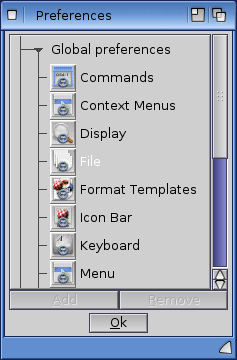
A new window appears with the Menu configuration, broken up into Title, Items and Sub Items. In the Title section, Select Project and the items under that menu appear in the Items pane. Select Import in the Items pane and the Sub Items then appear in the right hand pane:
Now we click on the New button below the Sub Items pane. Then enter Excel-Format in the unmarked text box below New. Mark sure to press Enter after typing the name:
Then click on OK. This will save the new Menu item. OK, now we can actually try out importing an Excel document, which is of course the whole point of it.
Now, I can use the new Import/Excel menu option I added to select the xlsx test file I copied from my Mac Studio, created in the latest version of MS Excel 365.
This is what the original Excel file looked like from the Mac Studio, so you can compare:
I hope Ignition can import more of the formatting, and have an export to xlsx too one day, but I am grateful that we have a way to import excel sheets into an AmigaOS 4 native Ignition spreadsheet in 2025!
On a different topic now, you can see that I have GoVD virtual desktop installed now for AmigaOS 4 on the screenshot below. I discussed it in detail under AmigaOS 3.2 in my previous blog post here.
It works great under AmigaOS 4 as well with the latest v2.4 version. I chose to put the virtual desktop buttons on the right side displayed vertically since the x-Dock already uses the bottom of the Workbench screen. Here, DeepL is running on virtual desktop 2:

I received some rather fanciful comments on an earlier blog post that the A1222 should be able to use Spotify, Google Photos, Apple, YouTube and other modern web services. Please help be part of the effort to make that happen!
The Odyssey web browser needs updating to allow this (I know there is a YT arexx script that enables download of YouTube videos for playback in the Emotion AmigaOS 4 media player, but of course this is not how most people want to use YouTube).
I understand there is a new project working to update the Odyssey web browser on AmigaOS 4 to be more compatible with modern web services. I hope this is realised, as it would make a big difference.
I also know that Libre Office is also being developed for AmigaOS 4 as a commercial offering by A-EON, and it would be great to have a full modern Office suite to use on AmigaOS 4. News on this recently has been minimal though - it has been in development a long time.
In the meantime we can use Ignition, Cinnamon Writer (not on A1222), and AbiWord on AmiCygnix on AmigaOS 4. There are some other 68k applications from the Classic Amiga like Final Writer 97, Wordworth Office 7, Final Data, and others that can be run on AmigaOS 4 without emulation also.
You can also run the other older applications that need the original chipset on Classic Amiga emulation using the A1222.
Moving now to another comment - the commenter said I didn't talk about printing to modern printers from the A1222.
Yes it is possible, as mentioned at the beginning of this post - via a new AirPrint application for AmigaOS 4.1 released in 2025.
Let's take a closer look at that now, as this is one of the new features now available for AmigaOS 4.1 I wanted to talk about on the A1222.
AirPrint is still under active development, and it is not guaranteed to work with every printer out there. What I can say is that it works with MY printer, which is a Brother MFC-L3750CDW - it is a colour LaserJet printer with a scanner.

I use this printer with my Mac and iPhone connected to WiFi in a totally different room - with no network cables involved.

First, to get started I downloaded the latest AirPrint software from os4depot.net (V.036 as of writing this blog entry):
Next part I needed to do was launch the AirPrint software, which is located in the Prefs drawer.

The AirPrint window appears, with a Preview pane, and a Printers section, which is blank initially.
I click on the Plus button under the Printers section to add a printer. The Printer search window then appears:
If you know the IP address of the printer on your network, you can enter it - or you can try to search for it on your local network. Note that the printer should be on the same network as the A1222.
I used the search function and it quickly found my printer.
I selected the printer, and then clicked on Add Printer. Now it appears in the AirPrint Printing tab window to select from!
You can also see the printer settings are listed on the selected printer - you can select Quality, paper size, orientation, colormode and whether to use doublesided printing or not (my printer supports this).
At the bottom is a File to print section. I clicked on the drawer icon to the right of it to choose an image - JPG file in this case. The preview appears in the Preview pane - I change the printer settings to use landscape for this picture.

Next I tried printing out the startup-sequence from the dh0:s/ drawer. I selected it using the File to Print field again - I changed the printing to portrait this time:

Within the AirPrint application, you can also check out the Supply levels of the printer in the Supply Levels Tab - it reads the information from the printer. I have four toner cartridges in my printer, and I only replaced the colour ones recently so this reflects in the levels:

In the Settings tab you can choose where to put the temporary files generated in order to print out. By default it uses the Ram disk (T:) to do this, but you can use the hard disk also if you are working with very large documents and limited memory.

I have now added the AirPrint program to the X-Dock to enable quick launching when I need to print something on the A1222.
I am really happy about to be able to print from my A1222 to a modern printer in 2025!
I hope there might be a way to redirect Printing from other applications to use AirPrint automatically in the future so other file types can be printed - but for now I am impressed with the progress!
Talking about PDF documents, the A1222 has AmiPDF included with it for viewing PDF documents when not printing.
This AmiPDF reader is surprisingly slow at rendering each page of a PDF document, even on the A1222.
Fortunately, there is another option - RNOPDF. It runs way faster than AmiPDF - I downloaded it from Os4depot.net and quickly tried it out.
It would be nice to have a two page display mode for magazines and books in PDF form, but it works well enough like this. Maybe something for the future?
I also picked up the new Compute's Gazette magazine relaunch issue this month. It is distributed with an annoying secure PDF that requires you to enter a password every time to read it. If the publisher is reading this, please don't do this - it sucks. Password protected PDF's work fine with RNO PDF.
This software allows AmigaOS 4 to read and write ADF files to a USB PC floppy drive equipped with a Drawbridge hardware attachment. To/from real Amiga floppy disks.
Previously with AmigaOS 4.1, this was only possible with the Kryoflux, or with Catweasel hardware add-on for AmigaOne X1000 or PCI version of the Catweasel, which had it's own dedicated floppy port to connect a standard 1.44MB floppy drive to.
I covered both methods with the AmigaOne X1000 in this blog previously - you can read about them here (Catweasel) and here (Kryoflux).
The Catweasel for the X1000 also allowed you to mount and use Amiga floppy disks on the AmigaOS 4 workbench, which is something sadly WaffleCopy professional does not yet do - but I hope it will come eventually. :-)
I previously setup a USB floppy disk drive with drawbridge hardware to use under AmiBerry/WinUAE to boot and use real Amiga floppy disks under emulation. This is covered in detail (including how to get the drawbridge hardware and install it) on the CrowPi laptop build I did. I will not repeat the same information again here!
Given I already had the require USB floppy drive with drawbridge installed, I simply took the USB floppy drive and connected it to the USB port on the A1222.

The WaffleCopy software for AmigaOS 4 is not free, but just requires a cheap 4EUR to purchase.
I happily bought it to support the development effort. You can buy the software and download it for AmigaOS 4 from here.
I extracted the archive, and walked through the simple installer:
I then launched the WaffleCopy Professional software from the rather cool icons:

The WaffleCopy interface looks a bit like the old X-Copy professional interface, which of course most Amiga owners would know quite well.
At the bottom of the program window is the Waffle Drive Port, which has been detected automatically since the USB floppy drive (with Drawbridge) is connected to the A1222.
There is an option to select high density amiga disks, but I don't have any of those...
I tested the read to ADF file from an Amiga floppy disk option first. I tried out two disks - one scene demo disk and one AmigaDOS disk (Workbench 1.3)


One thing to note is that when you select the destination ADF file name and location, you need to type ADF in capitals. If you put in lower case it complains at you.
The ADF copy from real Amiga disks completes successfully for both disks - no errors:
Here are the ADF files I just read in using WaffleCopy:
I then tried the Nah Kolor Abstractica demo disk next (yes I know I named the file wrong - sorry!), and that worked perfectly too:
I grabbed a new blank floppy disk (MF-2DD blank disk) and put into the connected USB floppy drive:
I choose to try out the Inviyya 7 levels ADF I got recently as an update to the original physical release disk I got. This process is slower than for read to ADF, but it is still quite quick - no slower than using Kryoflux to write out ADF files to floppy disks on my Mac Studio:
Nice to see a real floppy drive working on the A1222.
The write to real floppy disk completed successfully.
Naturally, I wanted to test it, and I had my trusty Amiga 2000 right next door to try it - Inviyya booted up from floppy disk and worked perfectly:
I know it is not a cheap system like a Raspberry Pi or similar, but what you can do with it is not the same either. AmigaOS 4.1 Final Edition needs PowerPC hardware to work, and such non-emulated systems are rare, very low volume and as such more expensive. The A1222 is not your daily driver, but it is a lot of fun to play around with - and that is the point of all of this after all. :-)










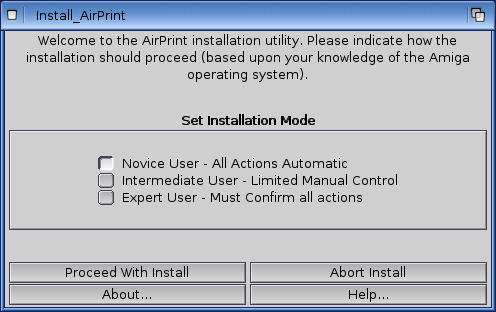








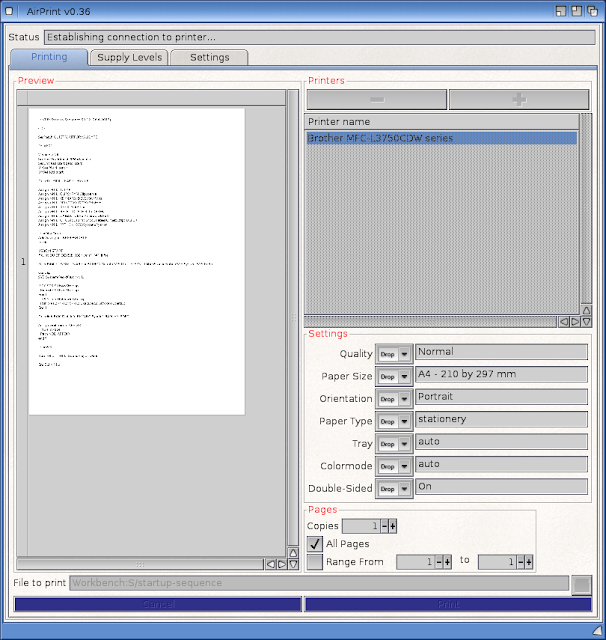






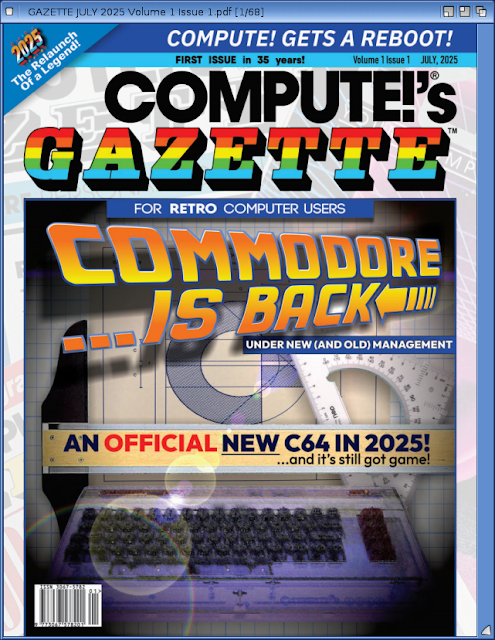










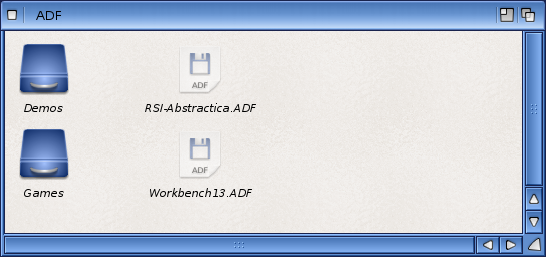

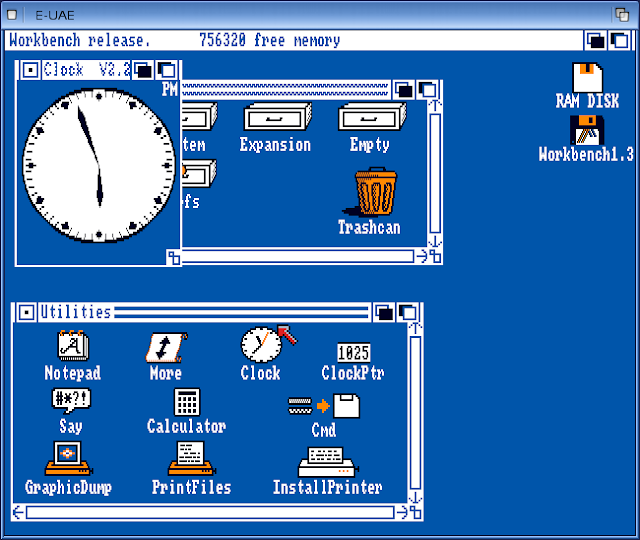







No comments:
Post a Comment