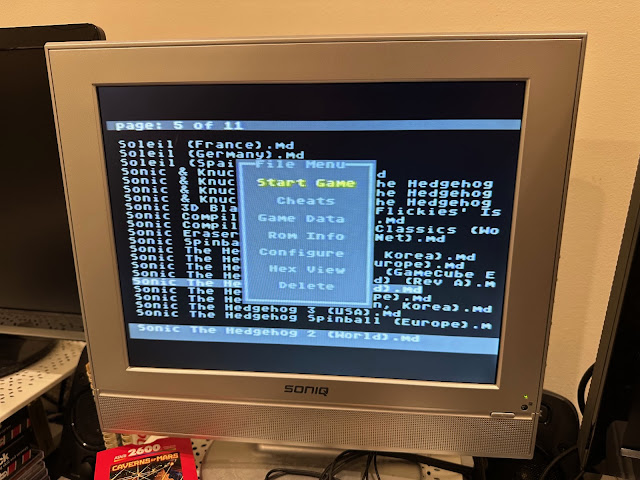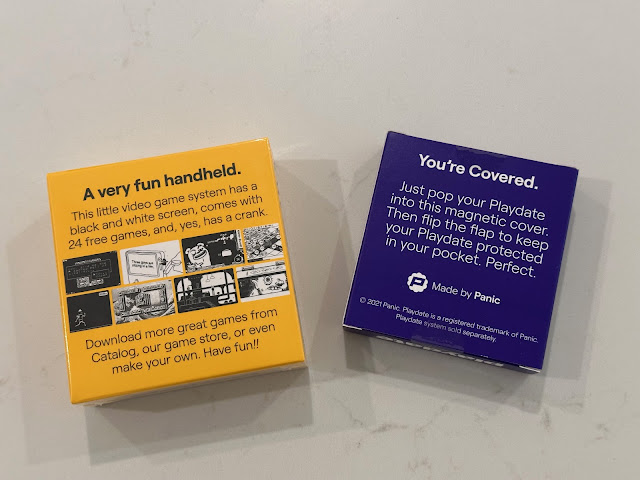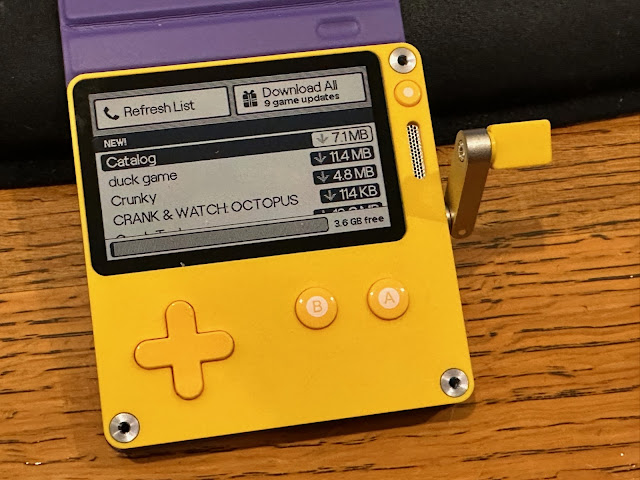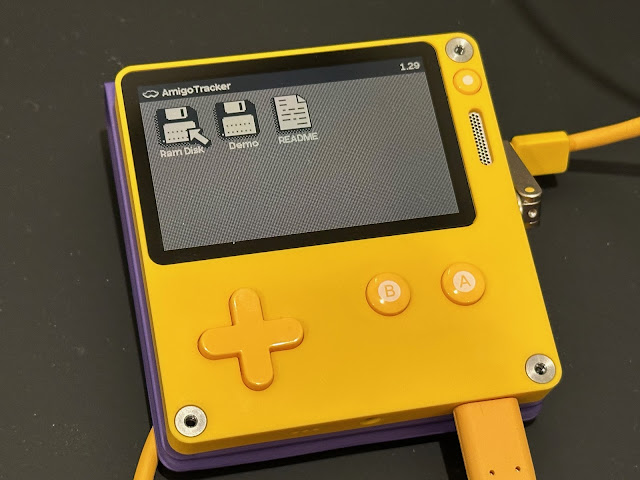Back in my uni days, I moved away from my family who lived in Alice Springs. I moved to Adelaide by myself in 1994 to study and get my IT degree.
I had an old second hand 386 PC my father organised for me to use. It was not the Amiga 2000 we had in Alice - which I wanted to keep.
With only money from a work experience job I did over the summer in Alice Springs before moving to Adelaide, money was very tight.
I missed my Amiga computer but there was no way to afford one, starting from over AUD$1200 at the time just for the A1200 system with no peripherals.
I found out at that time about the number of Amiga titles that had been ported to the Sega Megadrive console.
The Megadrive was very cheap ($150) in comparison to the Amiga 1200/4000 for sale at the time in Australia. I decided to buy one, and a few Amiga games that were also on the Megadrive.
Ultimately later on I got a job to support myself while studying. I bought my Amiga 1200/030 system, and my Megadrive was given to my youngest brother to enjoy.
I was reflecting on this recently, and realised that there were a lot of exclusive game titles for the MegaDrive that I never got to try, some games I rented but never owned, and some newer homebrew titles and demo scene titles I also had never seen.
So I decided to buy a Sega Megadrive again! Luckily, these systems are inexpensive to buy, as so many of them were made - they are not rare, even in 2025.

The unit I bought was a stock Sega Megadrive II system, with AV output and two 6 buttons Sega branded controllers.
One of the gamepads seems to be for fighting games. Can't imagine I will get much use out of it though - I am not really into fighting games.
I also got 12 games included - ironically the system and games cost me AUD$150, the same as I paid back in 1994 for the system on it's own!

I remembered playing Desert Strike and Sonic 2 on the original system, so I was glad to get these straight away. There were a few games included I had never played before.
I chuckled a bit as I recall the Atari desperate patent lawsuits over the joystick ports used on the Megadrive...I often wonder would Commodore have survived these lawsuits? We'll never know.
So, I decided that I wanted to focus on getting games that were either exclusive, or not straight Amiga ports. I don't need to play essentially the same game on it.
I remember browsing Virgin Megastore back in 1994 in Adelaide, looking at the impressive new titles on the Megadrive that I couldn't afford. One of those games was Sub-Terrania. So logically, that was one of the first games I decided to buy.
The game is much harder than I remember it - I guess I am getting old. The graphics don't wow me the same way they did in 1994, but the game holds up well still in 2025.
I remember going to the video store (remember those?) to rent Megadrive games to play, since I couldn't afford to buy them.
I rented Ayrton Senna's Super Monaco GP II and Virtua Racing quite often. Virtua Racing was an amazing technical achievement on the Sega Megadrive.
Neither game was released on the Amiga, so it is good to be able to enjoy them in 2025 on my new Megadrive.
Perhaps some people may wonder why I didn't get the "tower of power" setup. For those who don't know, the Megadrive had a CD expansion, a Master System converter, and a 32X expansion released in its lifetime.
The quality of the CD titles was low, and much like the Amiga CD32 consisted mainly of ports from the main system, with audio tracks or FMV sequences added - shovelware basically.
Very few titles took full advantaged of the CD storage, and it was a slow drive to load.
The 32X is more interesting, being a cartridge based expansion adding more capabilities to the Megadrive, allowing games like Doom and better version of Virtua Racing to be released on it, but the prices for the unit and it's rare games in 2025 is insane.
I decided to keep it simple and focus on what I was interested in - the games I missed out on, and the newer homebrew and demo scene.
Unlike collectors, I buy the games to PLAY. I don't buy them to sit on a shelf. I see no point in it.
I bought the titles I was interested in on cartridge that sold for a reasonable price. I had fun with that, and managed to get a lot of interesting games for the Megadrive:

Outrun 2019? Never heard of it before. Double clutch, Pagemaster, Dynamite Headdy and Flicky too. Never had Sonic 3D, Rolling Thunder 2, or any pinball titles either - now fixed!
I was glad to try out Earthworm Jim on the Megadrive finally - never owned it before - I rented it once back in the day. I hooked up the Megadrive temporarily to the Checkmate monitor to try it out on it - it looks great!
Personally I wish I had one more Checkmate screen, as this screen is needed for my
Sony ES setup I covered in a previous post here. It would be perfect for connection to all the retro consoles and remake consoles I have in this area that currently share a HDMI screen with a selector.
Sadly I had to return it there after testing it out with the Megadrive.
I researched and found some interesting newer homebrew titles for the Megadrive too - a number of them have gotten physical releases, like The Cursed Knight:
The packaging is very professionally done in the Megadrive style, and comes with a colour instruction manual and cartridge:
The game is good fun too, and worth trying out:
For running demo scene and homebrew titles without a physical cartridge release, I would obviously need an Everdrive.
Everdrive is a special cartridge for the Megadrive that enables you to store the complete Megadrive collection on a MicroSD-Card inside the cartridge, and select and launch them from a menu.
I opted to buy the Everdrive Pro, as it supports running all region games, plus MegaCD and Master system titles via FPGA inside the cartridge. Note that it doesn't play 32X games without the 32X unit.

The Everdrive Pro means I didn't need to go crazy tracking down extremely rare and expensive titles.
The menu looks the same as the Everdrive unit I used on my PC Engine.
As mentioned, having all the software on a single microSD-Card is just awesome - there are collections on archive.org if you go have a search...
You can also save games to the MicroSD, use cheats and customise settings per game.
Sonic 2 on Everdrive. Loving it. No more cartridge swaps.
I could also add a number of the demo scene titles released over the years for the Megadrive and enjoy them too:
Exploring the scene was fun - music for the Megadrive is not a patch on the Amiga, but graphically the scene artists have done a great job - Here is some screenshots from Titan's demo called Overdrive:
I have found it fun to explore the Megadrive scene again in 2025. I now have a setup to enjoy the best of the titles for the platform, and no longer feel I missed out on that era.
I found out you can even play Amiga music files (modules) on the Megadrive, thanks to the MDMOD player.
I hope this brief look at the Sega Megadrive in 2025 is interesting for you. This was an article I had on hold for quite a long time with everything that has happened in the past two months. I am glad to complete it finally and publish it!
I have a few more posts that have been on the shelf I hope to finish soon also. Thanks for your patience!
I also plan to do some more mucking around with my Amiga systems soon, so keep an eye out for another post then.