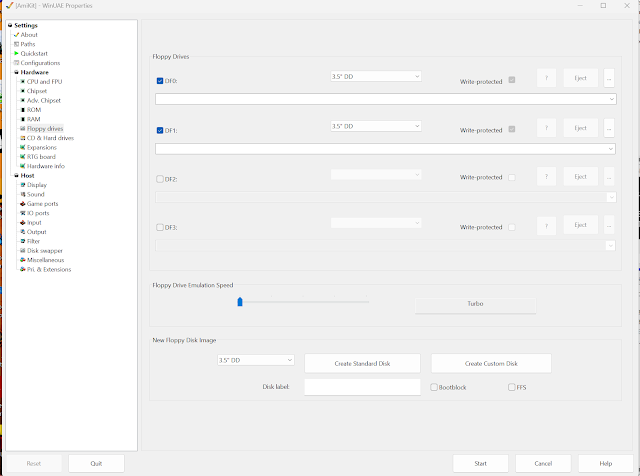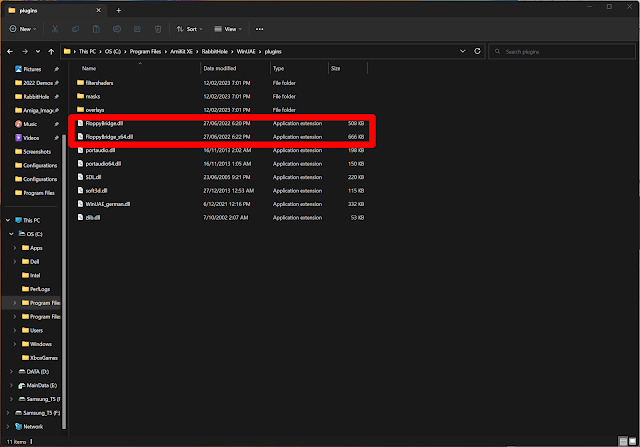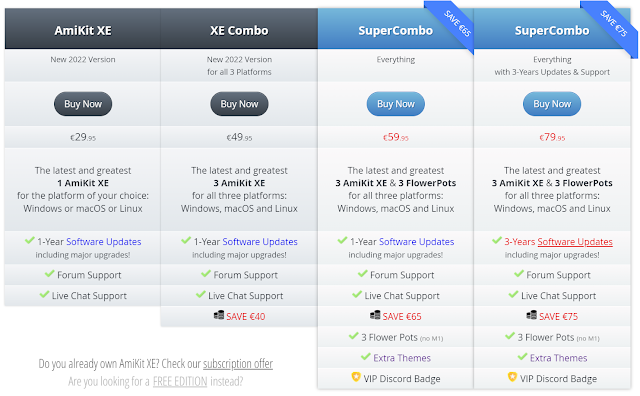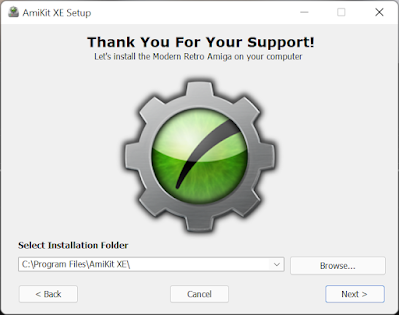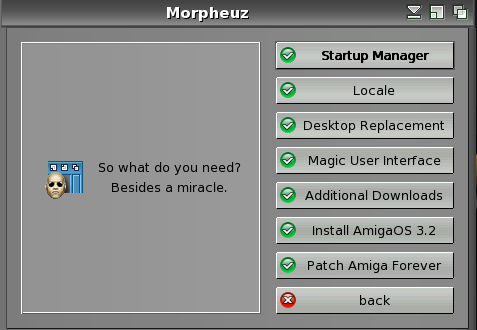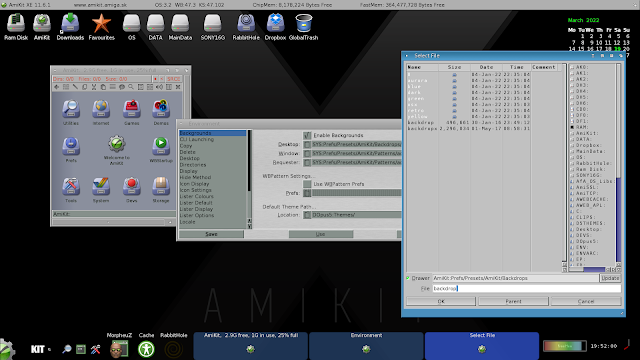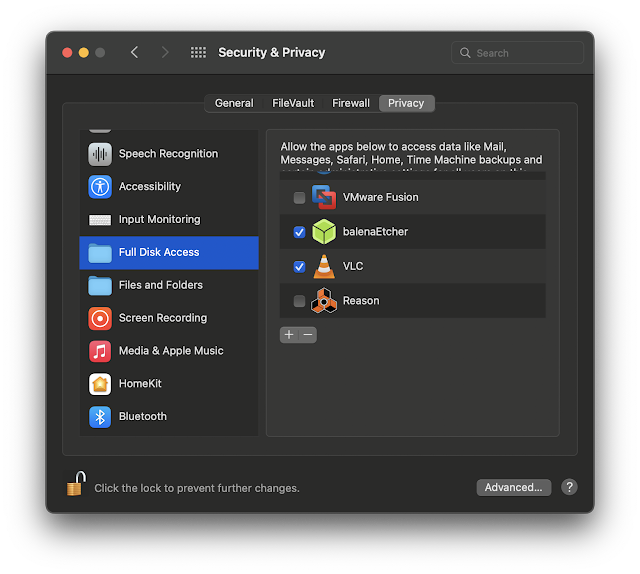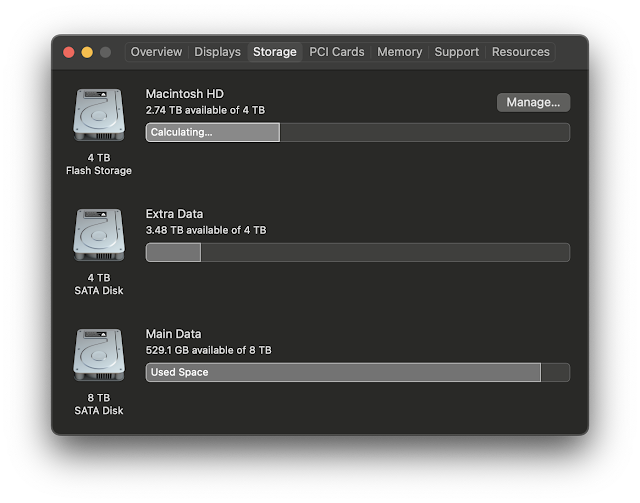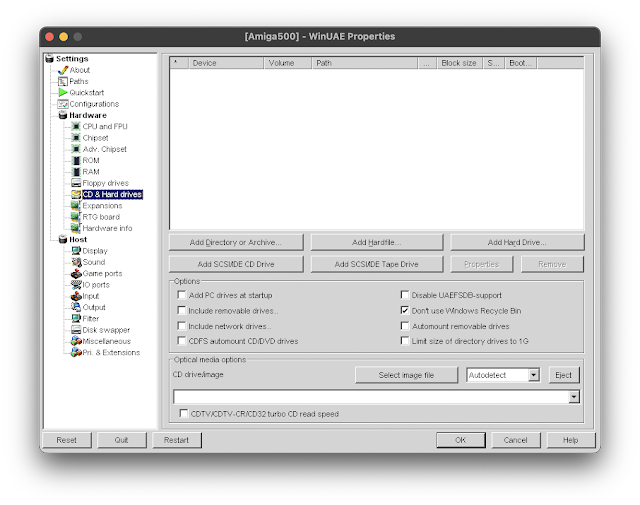It is very cool that in 2023 I can now use real Amiga floppy disks on my Alienware Windows 11 gaming PC, booting using WinUAE.
I can also run a X-Copy clone software called G-Copy to copy ADF and IPF amiga floppy disk images to real floppy disks. All thanks to Greaseweazle V4 hardware and some cool software!
Those who follow my blog regularly would know that last year I did a project to run Amiga emulation with a Raspberry Pi 4B in a Checkmate Mini case, which also included a Greaseweazle device to boot and use real Amiga floppy disks on AmiKit XE 11.5!
At the moment I am beta testing the upcoming AmiKit 12 release on MacOS, Windows 11 and Linux - a sneak peak AmiKit 12 screenshot from my Mac running at 3K resolution is here (with the author's permission), and it is looking awesome with a ton of new features and changes - it even works well with the latest released AmigaOS 3.2.2 update last week:
Expect more on AmiKit 12 soon.
Since I am doing this testing, I thought it would be fun to get another Greaseweazle to use on my Alienware Aurora R12 PC with AmiKit 12! I didn't want to remove the Greaseweazle from the Checkmate Mini system as it works great in it.
Additional part of the motivation for this was that I saw this very cool G-Copy software, which only runs on Windows.
G-Copy allows you to do adf/ipf disk copies to real floppy disks using Greaseweazle hardware. It looks and feels exactly like X-Copy Pro on the Amiga - software I have used for over 30 years on the Amiga - I really wanted to try out G-Copy!
I purchased the Greaseweazle V4 this time from Amigastore.eu - last time I bought it from Amigakit and it is also available there too.
It is good to spread the love around and support multiple Amiga vendors right? :-)
Eventually I received the Greaseweazle V4, with the USB cable, floppy drive cable (for a standard PC 1.44MB floppy drive), and power connector to power the drive from the greaseweazle (via USB).
I used this Sony PC 1.44MB floppy drive with my Kryoflux setup previously on my Mac Pro, to download and then write out IPF and ADF files to real Amiga floppy disks, which I could then use on the real Amigas.
This method is more time efficient than copying them to the real Amigas via USB/FTP to then write out to floppy, and reduces wear on the Amiga floppy drives, which are getting more and more expensive to replace! PC floppy drives are much cheaper to buy and more plentiful - at the moment anyway.
Kryoflux is a lot more expensive than the Greaseweazle, and difficult to get working on Windows, which is why I used the Mac Pro. The Greaseweazle setup on Windows is much easier and another reason to get another one.
Here is a close up of the Greaseweazel V4.
I downloaded the Greaseweazle files from Github via the link provided with the product. The software doesn't require installation, just extract somewhere to run it:
I connected the Greaseweazle to the PC:

I then run
gw info from the command prompt, which confirmed it was recognised and working.
It also prompted for a firmware 1.3 update to be downloaded and installed, which I did.
So first up of course I wanted to try G-Copy, the X-Copy look-a-like for Windows!
I use X-Copy almost daily on my Amigas for copying and formatting floppy disks, it is really useful software on the Amiga, and I expect everyone reading this has likely used it at some point if they owned an Amiga at any stage!
After
downloading G-Copy, I can run it from any folder, and need to copy the topaz font to the Windows fonts folder so it can render in the program.
On first run, G-Copy asks where the Greaseweazle software is installed. It then polls and confirms the Greaseweazle status, shown in the top left corner of the program.
There is a lot this software can do, copy disk images, format, and much more. The instructions included cover the installation process and basic usage.
In my case I just wanted to write out Amiga floppy disk images to real floppy disks using Greaseweazle, so I kept it on DOSCOPY mode, and selected source as the HD1 and target as Drive 0.
I love that it uses the X-Copy interface - I feel very at home using G-Copy for this, it feels right.
I started the copy as above, and the progress is shown exactly the same as it was in X-Copy - love it!
The floppy disk is busy writing out:
Activity LEDs flicker on the greaseweazle also, showing it is busy working.
Can't begin to tell you how cool it is to use X-Copy style program to copy to real Amiga floppy disks on my modern day Windows 11 PC.
Never could have imagined such a thing to be possible until the last few years!
Copy completed successfully, with the same nostalgic bong sound when it completes. Nice touch guys.
I tested the image I wrote out to a real floppy disk on a real Amiga 500 and it worked great!
In addition to G-Copy, there are other GUI programs you can use to write out floppy disk under Windows if you prefer something more modern Windows program styled - another one is called FluxMyFluffyFloppy.
I downloaded it from
here and tried it out under Windows 11 with Greaseweazle:
Once you select the Greaseweazle as the hardware, and select Commodore Amiga 880kb double density (80 tracks) as the template, I then selected the ADF file to test with - in this case the Dread Doom clone demo released recently for OCS Amigas.
When I click on Save next to the template, it then updates the command line parameter the program will pass to the Greaseweazle gw command line tool to write out the image file to a real floppy disk in the floppy drive.
I then click on Write to begin the process.
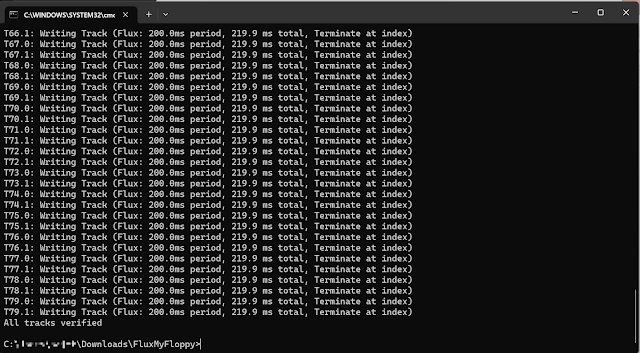.png)
It works! I tried the floppy disk it created on my real Amiga systems and it worked as expected! :-)
Next up is setting up WinUAE Amiga emulation to use Greaseweazle. I have the latest WinUAE version 3.10 installed on my Windows 11 machine, as part of testing AmiKit 12. You can see in the WinUAE configuration settings below that the default is to have two virtual floppy drives, which of course you can attach ADF files to boot from in the emulation.
Now though, we want to boot and use real Amiga floppy disks using the Greaseweazle. To do this, we first need to install a WinUAE FloppyBridge plugin written by Rob Smith, available from
his website here.
You need to download the plugin and copy them to the plugins folder in WinUAE's program folder - there is a 32bit and 64bit version depending on which version of WinUAE you are using:
With that done, I then run WinUAE, and configure it. When I go to the floppy drive section and go to the drop down list, I can now see a new option called Configure FloppyBridge:
When I select that, a window pops up to setup a profile for FloppyBridge - I named it GreaseWeazle V4:
I then clicked on the Driver drop down list to select the Greaseweazle driver:
One of the other options you see here is the DrawBridge driver.
This connects to a small piece of hardware called DrawBridge
you can buy and install into a USB floppy drive to replace the usual board in - it is a cool idea.
As you can see above, I bought one of those originally to use with my PC as it is a bit cleaner solution for a modern PC, but unfortunately the usb drive was not recognised at all once I changed the board in it.
Annoyingly I had to buy a new usb floppy drive from eBay for this, as my IBM usb floppy drive was not the right type for this board to work in.
Swapping the boards was quite easy, but fiddly to get the case back on afterwards!
Here is the old board removed - this so called new drive has plenty of rust in evidence - starting to question if it was really new:
Here is the new drawbridge board installed.
The usb floppy drive worked fine before I change the board in it to the Drawbridge - I tested it just before I did this work.
I spent some more time on it, but I couldn't solve it as I was not sure what the problem was.
I know others have got it working, so maybe it is just the floppy drive I used or maybe the board was faulty - no idea.
I decided to put it to one side and use a Greaseweazle solution instead, since I know how it works.
So getting back to that...Floppy bridge configuration in WinUAE now has my newly created Greaseweazle V4 profile configured and ready:
I select it and click on OK.
Now back to the WinUAE floppy settings again, I next select FB: Greaseweazle V4 from the drop down list for DF0:
I then start the WinUAE emulation, using a standard Amiga 500 with Kickstart 1.3 configuration. The floppy drive ticks away, waiting for a floppy disk to be inserted - success!
I run to my Amiga room and grab some commercial games and demos to try out.
SWIV is a non-DOS copy protected game with a funky track loader system, which makes it a good test for the Greaseweazle. It worked perfectly:
It quickly became a major distraction:
I next tested a 2022 demoscene demo from Cocoon called MMXXII and that worked perfectly too - but I note that some other demos on floppy disk didn't work, like those from TEK:
I also tried one of the disks I created using G-Copy - an ADF image of R-Type that I write out to Amiga floppy disk using the Greaseweazle earlier.
R-Type booted off floppy disk and worked perfectly in WinUAE.
In summary, Greaseweazle V4 is an inexpensive way to use real Amiga floppy disks on your modern computer using WinUAE, and other tools like G-Copy and FluxMyFluffyFloppy. It works well on the Raspberry Pi too - probably MacOS and Linux too but I didn't try it on there as yet.
Setting up Greaseweazle V4 in Windows 11 is very easy, and configuring for use in WinUAE relatively straightforward too, as I have shown in this blog post. Definitely worth getting one!


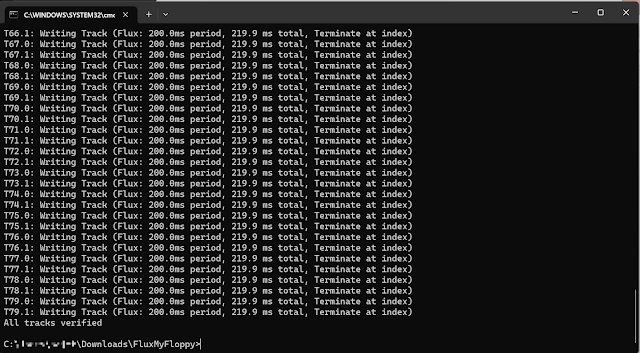.png)