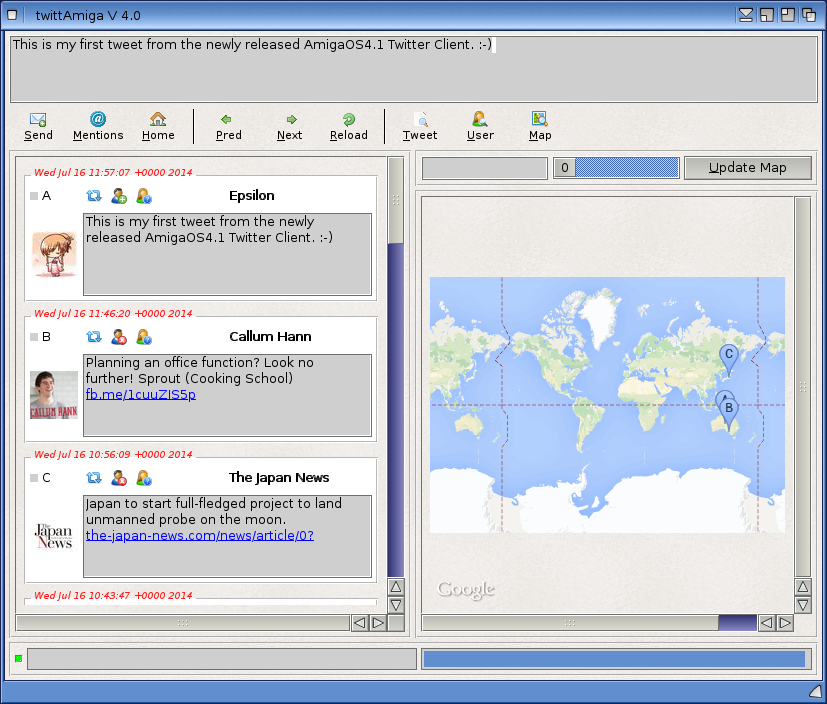Suddenly on Sunday July 20th (yesterday), my wife's mother died of a heart attack in Tokyo. I will have to pause all the blogs for a while while we grieve, travel to Japan, sort out funeral arrangements and attend.
Hopefully I will be back on deck soon.
Monday, July 21, 2014
Wednesday, July 16, 2014
TwittAmiga V4 Twitter Client for AmigaOS4 on X1000
Today I wanted to take a quick look at the recently released TwittAmiga V4.0 Twitter Client by Oliver Urbann for AmigaOS4 on X1000.
I was surprised to see this release on os4depot.net and quickly rushed to download it here. It is also able to run on AmigaOS3 and MorphOS.
I have been keen for a GUI based Twitter Client for AmigaOS4 and now it is here!
This is the folder once extracted (I put it into the Sys:Internet folder):
The Readme explains the system requirements like various MUI Classes and OpenURL which I already had installed on my X1000. (you can get these from os4depot.net)
In addition, it explains that the Twitter client configuration is done via Tooltypes on the TwittAmiga-AmigaOS4.info icon, and explains what options there are (click to expand):
So I viewed the Information for the TwittAmiga-AmigaOS4 icon, and could see the configurable parameters as below:
I modified the Account to the Twitter account I have, and the password, which I really don't think should be listed in plain text here to be honest, but for testing I wanted to try it out.
I also modified the tweets_per_page to 15, although I changed it to more later on.
Once you save these, and then launch the TwittAmiga client, you get a window like below. Note that you need to click on Home for the initial login to occur and your twitter feed to be visible like below:
At the top of the window if a text editor area where you can compose your tweets, or use the area for searching tweets or the map. As you can see the map shows the location listed for the different tweeter accounts I am following that are listed in the 15 items in the feed.
A map is shown the right showing the location of the twitter accounts showing in my feed, and the status bar and progress bar are at the bottom.
Below shows me entering a tweet:
I then click Send, and after hitting Reload it appears in my feed:
You will notice that web links in tweets are clickable (double click), which launches the link using OpenURL (using whatever your default browser is set to in Open URL - available to configure in the Prefs folder) - in my case is Odyssey.
Below is a link I clicked from a tweet in TwittAmiga and the Odyssey browser showing the page shortly after that (click to expand):
You can remove the Map from being visible from the title bar menu (you can also stop it appearing altogether from the tool types in the icon for TwittAmiga if you never want to see it - not having the map makes the client smaller is easier to have floating around the screen:
For each tweet you have three icons you can press, to Retweet the tweet yourself, to stop following this person's twitter feed, and to view the information about this person doing this particular twitter feed. (The descriptions appear when hovering the mouse over the icons)
I then selected the Information icon (third from the left) to see the information about the Akihabara News twitter account which also shows their recent tweets too:
Here is Adam Liaw's information on twitter - he was the winner of Masterchef Australia a few years ago - he is originally from Adelaide, worked in Tokyo, married a woman from there and now lives in Sydney, presenting a number of food shows for local TV station SBS here in Australia:
If I now bring the map back, so it is visible again:
You will notice there is a zoom slider above the map that allows me to zoom into the Google map, and also to search for a particular place, like Tokyo as in this example:
While mucking around with this I also came across this guy in Australia on Twitter trying to sell an old beat up Holden Barina car - with a very slick advertising video he did on YouTube. Very interesting, and original way to sell such a rubbish car. I viewed it in SMTube and also Odyssey (click to expand) - AmigaOS4 is great:
Have to admit I do like this TwittAmiga program a lot, and clearly it does quite a lot of things well.
I am keen to use it more. Some areas I would like to see improved in the next release is removing the clear text password field in tool types in favour of a hashed username/password file, the search user/tweet functions working a bit better (sometimes I get Unauthorised access - try restarting). Being able to upload photos in tweets would be great too. An auto update of the feed would be great, and being able to get the feed updates as a dockie pop-up would be brilliant!
I am quite impressed though with what has already been achieved with this TwittAmiga, very glad to have a twitter client GUI on AmigaOS4, and look forward to more updates of this program into the future - certainly worth trying out on your X1000!
I was surprised to see this release on os4depot.net and quickly rushed to download it here. It is also able to run on AmigaOS3 and MorphOS.
I have been keen for a GUI based Twitter Client for AmigaOS4 and now it is here!
This is the folder once extracted (I put it into the Sys:Internet folder):
The Readme explains the system requirements like various MUI Classes and OpenURL which I already had installed on my X1000. (you can get these from os4depot.net)
In addition, it explains that the Twitter client configuration is done via Tooltypes on the TwittAmiga-AmigaOS4.info icon, and explains what options there are (click to expand):
So I viewed the Information for the TwittAmiga-AmigaOS4 icon, and could see the configurable parameters as below:
I modified the Account to the Twitter account I have, and the password, which I really don't think should be listed in plain text here to be honest, but for testing I wanted to try it out.
I also modified the tweets_per_page to 15, although I changed it to more later on.
Once you save these, and then launch the TwittAmiga client, you get a window like below. Note that you need to click on Home for the initial login to occur and your twitter feed to be visible like below:
At the top of the window if a text editor area where you can compose your tweets, or use the area for searching tweets or the map. As you can see the map shows the location listed for the different tweeter accounts I am following that are listed in the 15 items in the feed.
A map is shown the right showing the location of the twitter accounts showing in my feed, and the status bar and progress bar are at the bottom.
Below shows me entering a tweet:
I then click Send, and after hitting Reload it appears in my feed:
You will notice that web links in tweets are clickable (double click), which launches the link using OpenURL (using whatever your default browser is set to in Open URL - available to configure in the Prefs folder) - in my case is Odyssey.
Below is a link I clicked from a tweet in TwittAmiga and the Odyssey browser showing the page shortly after that (click to expand):
You can remove the Map from being visible from the title bar menu (you can also stop it appearing altogether from the tool types in the icon for TwittAmiga if you never want to see it - not having the map makes the client smaller is easier to have floating around the screen:
For each tweet you have three icons you can press, to Retweet the tweet yourself, to stop following this person's twitter feed, and to view the information about this person doing this particular twitter feed. (The descriptions appear when hovering the mouse over the icons)
I then selected the Information icon (third from the left) to see the information about the Akihabara News twitter account which also shows their recent tweets too:
Here is Adam Liaw's information on twitter - he was the winner of Masterchef Australia a few years ago - he is originally from Adelaide, worked in Tokyo, married a woman from there and now lives in Sydney, presenting a number of food shows for local TV station SBS here in Australia:
If I now bring the map back, so it is visible again:
You will notice there is a zoom slider above the map that allows me to zoom into the Google map, and also to search for a particular place, like Tokyo as in this example:
While mucking around with this I also came across this guy in Australia on Twitter trying to sell an old beat up Holden Barina car - with a very slick advertising video he did on YouTube. Very interesting, and original way to sell such a rubbish car. I viewed it in SMTube and also Odyssey (click to expand) - AmigaOS4 is great:
Have to admit I do like this TwittAmiga program a lot, and clearly it does quite a lot of things well.
I am keen to use it more. Some areas I would like to see improved in the next release is removing the clear text password field in tool types in favour of a hashed username/password file, the search user/tweet functions working a bit better (sometimes I get Unauthorised access - try restarting). Being able to upload photos in tweets would be great too. An auto update of the feed would be great, and being able to get the feed updates as a dockie pop-up would be brilliant!
I am quite impressed though with what has already been achieved with this TwittAmiga, very glad to have a twitter client GUI on AmigaOS4, and look forward to more updates of this program into the future - certainly worth trying out on your X1000!
Saturday, July 12, 2014
Gotek Floppy Drive Emulator in Amiga 600
I read on various Amiga forums about a rival floppy drive emulator for the HxC floppy, called the Gotek floppy drive emulator. It is in reality a Cortex board, but flashed with the right firmware it can be used as a cheap Amiga floppy drive emulator on the Amiga 600 - I found a seller on Ebay selling a pre-flashed Gotek Amiga package with accessories and quickly bought it!
And here it is - Included with the Gotek package (as above) is the Gotek board mounted in a floppy drive sized plastic case (with controls, USB port and display mounted at one end), 8GB USB flash drive, engraved with the Amiga logo, DVD with goodies, Instructions, USB flashing tool and cable for upgrading the Gotek firmware from a Windows PC and some jumpers and mounting screws.
It was very cheap compared to the HxC, only AUD$60. But keep in mind it does less too (more on that later).
Here is a closer look at the display end of the gotek floppy drive - you can see the 3 digit display, USB port, two black buttons and a green light:
Looking at the other end we can see the power connector and floppy drive cable connector:
The case is designed to be the same size as the floppy drive you are expected to remove to install this into your Amiga case.
It also has screw holes in the right places for the mounting points into the Amiga 600.
However, when I put the case on I found the first problem - you cannot see the display well, and the buttons are covered by the original case:
After looking online I noted that many people bought the longer floppy and power cables to mount outside, or simply cut the bottom part of the floppy drive section of the Amiga 600 case covering the ports and display so they could use it there - I don't want to do this and at this stage just wanted to try it out - so I put my original floppy drive back in, and connected the Gotek externally using the internal floppy and internal power cables as below:
I also removed the CF drive - reading the instructions the Gotek loads a SELECTOR.ADF from the USB stick, which you then program ADF files to the number slots selectable on the Gotek. Sounds fiddly, and hard to navigate when booting - to prevent HD damage from multiple resets I expect, I took it out first:
I then copied some ADF files to the 8GB USB drive supplied. It is important not to delete the SELECTOR.ADF file, as the Gotek uses this file when booting:
With the setup in place, I then connected everything and powered on - USB drive glows, the green light and the 3 digit display comes on:
Soon after I see the SELECTOR.ADF booted into it's menu screen:
It scans the USB drive and shows all the ADF's. In my case I put a bunch of Classic Amiga demos on it. Use the up and down arrow keys to select an ADF, then choose which SLOT number to assign it to:
The slot number assigned matches up to the 3 digit number displayed on the Gotek case. You can mount up to 999 ADF files with the Gotek.
Don't forget to select the Save and Restart option at the top when you have finished this task (otherwise it doesn't save the work you did!):
On reboot, use the two buttons on the gotek unit to select the Unit number that corresponds to the ADF file you want to boot. Having no Hard disk is good here because doing the going up SLOTS is tedious and slow unless the disk you want is within the first ten or so SLOTS:
Here is the Anarchy Digital Innovation demo ADF loaded via the Gotek Emulator - speed is the same as for the original floppy disk:
SLOT 2 selected and another reboot brings up the Andromeda Sequential demo from 1994:
Crusaders Micro Concept demo was a few more SLOTS along:
You can press down both buttons on the Gotek to quickly change the display to 000 to boot the SELECTOR.ADF again.
It does work well, but unfortunately it doesn't suit my needs really. I think this device is really intended to 100% replace an Amiga floppy drive on an unexpanded Amiga 500/600/1200.
The biggest problem for me is that although it is designed to mount into the floppy drive space on the Amiga, the external interfaces on it do not line up on the Amiga 600, requiring you to alter the case to make it fit - this was disappointing as I am not keen to do this. The attraction of the Gotek over the HxC is that I was hoping not to have to modify the case. Perhaps on an Amiga 500 it does line up better...
I should mention I have seen an external floppy drive mounting kit which I assume means the Gotek can be made to boot from the external drive if you run an Amiga with Workbench 3.0+ ROMS. This would avoid hacking up the original case. However, many games expect to be DF0 and will not work in this configuration, limiting it's usefulness.
The ACA630 accelerator in the Amiga 600 allows me to reconfigure the floppy drive assigns so that DF1 is actually DF0 in hardware, which bypasses this problem above!
The Gotek does not support IPF files, which means it cannot replace protected floppy disks (games, mostly). For me, this means it cannot be a true floppy drive replacement - you still need the floppy drive to boot protected floppies in your collection. For people without a large collection of original game floppy disks this would not be an issue - I bought most of my games so it is for me.
Perhaps this IPF support will come in time.
On the other side of the fence, the HxC floppy drive emulator supports ADF and IPF files amongst others, and has a nicer application to select files and mount them/reboot too - it also has a nice big display to show the active ADF to make switching ADF's easier without the selector application. However, installing it as a floppy drive replacement also involves modifying the Amiga case.
Going back to the Gotek - Changing SLOTS is fiddly and slow - the selector application requires you to take a photo of the screen showing what ADF you assigned to which SLOT as you have zero chance of remembering this later on when selected the SLOTS using the buttons - there is no other display.
This also means you are likely to need to modify the SLOT list often to keep the number of active ADF files low, so that you don't have to press the button so many times....this also means taking photos regularly when you change it..and don't forgot to Save before rebooting from the SELECTOR.ADF each time!
Multiple floppy disks being changed is also a little bit fiddly due to the digit display location, and important to assign the multiple disks to sequential SLOT numbers to avoid slowness switching disks.
I will gloss over the DVD filled with "all the ADF's and DMS files you will ever need" included with the package - do with this what you will. Not totally convinced the seller has a license to use the Amiga name and logo, or permission for the re-flashing of the Gotek for Amiga support either, but maybe the seller does - I'll give them the benefit of the doubt here.
It sounds like I am being a bit harsh on the Gotek, but in summary it is a workable solution for booting ADF files on a real Amiga, with some caveats. I am grateful to have the Gotek flashed with the Amiga floppy firmware with everything you need to plug it in and get started, and the price is certainly attractive.
I do prefer the HxC though, and I will show the HxC on another occasion (I have one of these too) as I work through my Amiga 600 upgrade work.
I first wanted to see what the Gotek was all about since I only found out about it recently. The price of the Gotek is initially attractive, but keep in mind the restrictions I mention above. If these are not an issue for you, then go for it!
And here it is - Included with the Gotek package (as above) is the Gotek board mounted in a floppy drive sized plastic case (with controls, USB port and display mounted at one end), 8GB USB flash drive, engraved with the Amiga logo, DVD with goodies, Instructions, USB flashing tool and cable for upgrading the Gotek firmware from a Windows PC and some jumpers and mounting screws.
It was very cheap compared to the HxC, only AUD$60. But keep in mind it does less too (more on that later).
Looking at the other end we can see the power connector and floppy drive cable connector:
The case is designed to be the same size as the floppy drive you are expected to remove to install this into your Amiga case.
It also has screw holes in the right places for the mounting points into the Amiga 600.
However, when I put the case on I found the first problem - you cannot see the display well, and the buttons are covered by the original case:
After looking online I noted that many people bought the longer floppy and power cables to mount outside, or simply cut the bottom part of the floppy drive section of the Amiga 600 case covering the ports and display so they could use it there - I don't want to do this and at this stage just wanted to try it out - so I put my original floppy drive back in, and connected the Gotek externally using the internal floppy and internal power cables as below:
I also removed the CF drive - reading the instructions the Gotek loads a SELECTOR.ADF from the USB stick, which you then program ADF files to the number slots selectable on the Gotek. Sounds fiddly, and hard to navigate when booting - to prevent HD damage from multiple resets I expect, I took it out first:
I then copied some ADF files to the 8GB USB drive supplied. It is important not to delete the SELECTOR.ADF file, as the Gotek uses this file when booting:
With the setup in place, I then connected everything and powered on - USB drive glows, the green light and the 3 digit display comes on:
Soon after I see the SELECTOR.ADF booted into it's menu screen:
It scans the USB drive and shows all the ADF's. In my case I put a bunch of Classic Amiga demos on it. Use the up and down arrow keys to select an ADF, then choose which SLOT number to assign it to:
The slot number assigned matches up to the 3 digit number displayed on the Gotek case. You can mount up to 999 ADF files with the Gotek.
Don't forget to select the Save and Restart option at the top when you have finished this task (otherwise it doesn't save the work you did!):
On reboot, use the two buttons on the gotek unit to select the Unit number that corresponds to the ADF file you want to boot. Having no Hard disk is good here because doing the going up SLOTS is tedious and slow unless the disk you want is within the first ten or so SLOTS:
Here is the Anarchy Digital Innovation demo ADF loaded via the Gotek Emulator - speed is the same as for the original floppy disk:
SLOT 2 selected and another reboot brings up the Andromeda Sequential demo from 1994:
Crusaders Micro Concept demo was a few more SLOTS along:
You can press down both buttons on the Gotek to quickly change the display to 000 to boot the SELECTOR.ADF again.
It does work well, but unfortunately it doesn't suit my needs really. I think this device is really intended to 100% replace an Amiga floppy drive on an unexpanded Amiga 500/600/1200.
The biggest problem for me is that although it is designed to mount into the floppy drive space on the Amiga, the external interfaces on it do not line up on the Amiga 600, requiring you to alter the case to make it fit - this was disappointing as I am not keen to do this. The attraction of the Gotek over the HxC is that I was hoping not to have to modify the case. Perhaps on an Amiga 500 it does line up better...
I should mention I have seen an external floppy drive mounting kit which I assume means the Gotek can be made to boot from the external drive if you run an Amiga with Workbench 3.0+ ROMS. This would avoid hacking up the original case. However, many games expect to be DF0 and will not work in this configuration, limiting it's usefulness.
The ACA630 accelerator in the Amiga 600 allows me to reconfigure the floppy drive assigns so that DF1 is actually DF0 in hardware, which bypasses this problem above!
The Gotek does not support IPF files, which means it cannot replace protected floppy disks (games, mostly). For me, this means it cannot be a true floppy drive replacement - you still need the floppy drive to boot protected floppies in your collection. For people without a large collection of original game floppy disks this would not be an issue - I bought most of my games so it is for me.
Perhaps this IPF support will come in time.
On the other side of the fence, the HxC floppy drive emulator supports ADF and IPF files amongst others, and has a nicer application to select files and mount them/reboot too - it also has a nice big display to show the active ADF to make switching ADF's easier without the selector application. However, installing it as a floppy drive replacement also involves modifying the Amiga case.
Going back to the Gotek - Changing SLOTS is fiddly and slow - the selector application requires you to take a photo of the screen showing what ADF you assigned to which SLOT as you have zero chance of remembering this later on when selected the SLOTS using the buttons - there is no other display.
This also means you are likely to need to modify the SLOT list often to keep the number of active ADF files low, so that you don't have to press the button so many times....this also means taking photos regularly when you change it..and don't forgot to Save before rebooting from the SELECTOR.ADF each time!
Multiple floppy disks being changed is also a little bit fiddly due to the digit display location, and important to assign the multiple disks to sequential SLOT numbers to avoid slowness switching disks.
I will gloss over the DVD filled with "all the ADF's and DMS files you will ever need" included with the package - do with this what you will. Not totally convinced the seller has a license to use the Amiga name and logo, or permission for the re-flashing of the Gotek for Amiga support either, but maybe the seller does - I'll give them the benefit of the doubt here.
It sounds like I am being a bit harsh on the Gotek, but in summary it is a workable solution for booting ADF files on a real Amiga, with some caveats. I am grateful to have the Gotek flashed with the Amiga floppy firmware with everything you need to plug it in and get started, and the price is certainly attractive.
I do prefer the HxC though, and I will show the HxC on another occasion (I have one of these too) as I work through my Amiga 600 upgrade work.
I first wanted to see what the Gotek was all about since I only found out about it recently. The price of the Gotek is initially attractive, but keep in mind the restrictions I mention above. If these are not an issue for you, then go for it!
Sunday, July 6, 2014
North Adelaide Railway Station
Yesterday I was in Bowden to attend the Fork on the Road food event nearby, and decided to have a closer look at the North Adelaide Railway Station.
From the vantage point below at the pedestrian crossing, you can see the freight line on the right heading towards Adelaide (also used by the Ghan and Indian Pacific). The other lines are the Adelaide Metro Broad gauge lines servicing the Gawler line, and also providing access to the Dry Creek Depot where Adelaide Metro trains are stored and serviced when not in use:
This station is active and is the first stop on the Gawler line. It is not used a great deal though, and often trains pass through the station without stopping.
Here is the view on the Adelaide Metro Platform which is heading towards Gawler, looking at the bus shelter style stop on this platform and the North Adelaide Station building on the opposite side:
Here is a closer view of the North Adelaide Railway Station building, which is not in use and is sealed up on the platform side - does provide shelter when it is raining though, like today:
North Adelaide Station signage on the platform:
Further along the platform I can see the Park Terrace bridge in the distance, freight line on the left and two broad gauge Adelaide Metro lines on the right:
When the electrification works to Dry Creek and beyond take place, this view will change a lot from how it is today!
Here is a another shot of the North Adelaide Railway Station building:
As I was taking photos, a regular service Gawler line train passed through North Adelaide station without stopping, on it's way to Adelaide Railway Station:
Here is the train as it passes through the station - 3 carriages on this 2000 series Diesel train service:
After the train passes through the station:
Here is the bus stop style Train Stop information board at North Adelaide Railway Station, Platform 1:
Given that trains infrequently stop at this station is it important to check the schedule to make sure you can catch the train from this station. Bowden Railway Station (on the Outer harbour and Grange lines) is walking distance from this station, as is the Entertainment Centre Tram stop - so it is not a great surprise that it sees little use.
When the Adelaide Railway Station was closed in January 2014 for electrification works for the Seaford line, North Adelaide Railway Station was the start/terminating Railway Station for the Gawler line, where people transferred here to buses to go to Adelaide Railway Station. For that month it was very busy at this station!
From the vantage point below at the pedestrian crossing, you can see the freight line on the right heading towards Adelaide (also used by the Ghan and Indian Pacific). The other lines are the Adelaide Metro Broad gauge lines servicing the Gawler line, and also providing access to the Dry Creek Depot where Adelaide Metro trains are stored and serviced when not in use:
This station is active and is the first stop on the Gawler line. It is not used a great deal though, and often trains pass through the station without stopping.
Here is a closer view of the North Adelaide Railway Station building, which is not in use and is sealed up on the platform side - does provide shelter when it is raining though, like today:
North Adelaide Station signage on the platform:
Further along the platform I can see the Park Terrace bridge in the distance, freight line on the left and two broad gauge Adelaide Metro lines on the right:
When the electrification works to Dry Creek and beyond take place, this view will change a lot from how it is today!
Here is a another shot of the North Adelaide Railway Station building:
As I was taking photos, a regular service Gawler line train passed through North Adelaide station without stopping, on it's way to Adelaide Railway Station:
Here is the train as it passes through the station - 3 carriages on this 2000 series Diesel train service:
After the train passes through the station:
Here is the bus stop style Train Stop information board at North Adelaide Railway Station, Platform 1:
Given that trains infrequently stop at this station is it important to check the schedule to make sure you can catch the train from this station. Bowden Railway Station (on the Outer harbour and Grange lines) is walking distance from this station, as is the Entertainment Centre Tram stop - so it is not a great surprise that it sees little use.
When the Adelaide Railway Station was closed in January 2014 for electrification works for the Seaford line, North Adelaide Railway Station was the start/terminating Railway Station for the Gawler line, where people transferred here to buses to go to Adelaide Railway Station. For that month it was very busy at this station!
Subscribe to:
Posts (Atom)